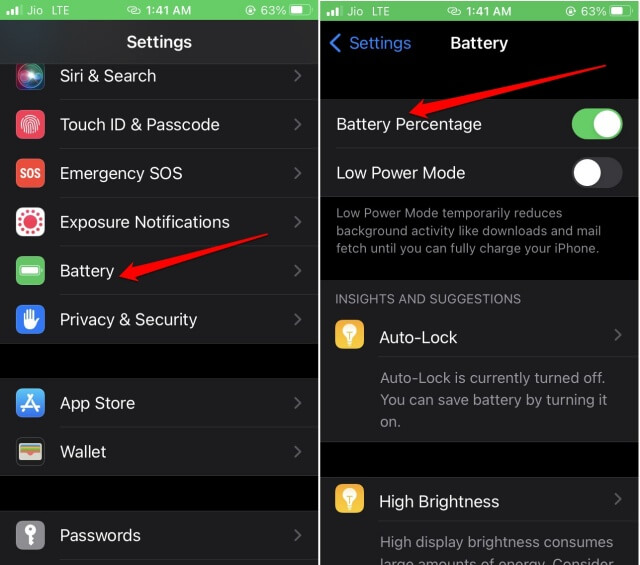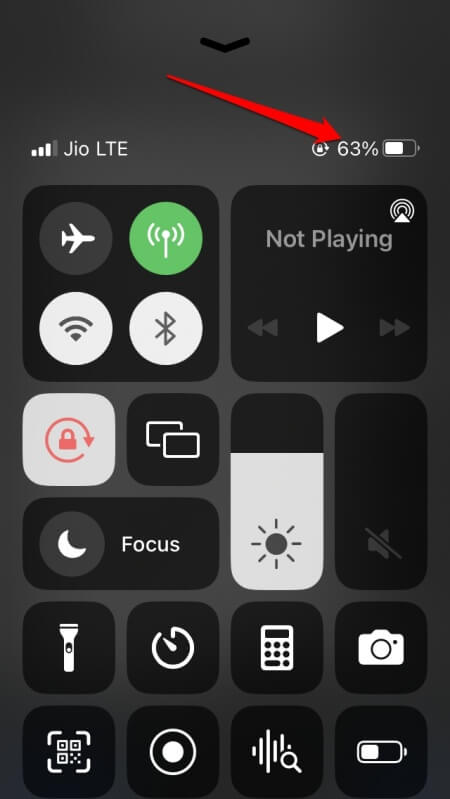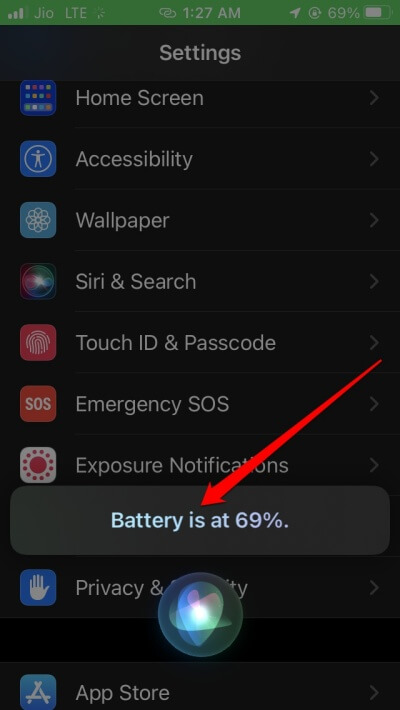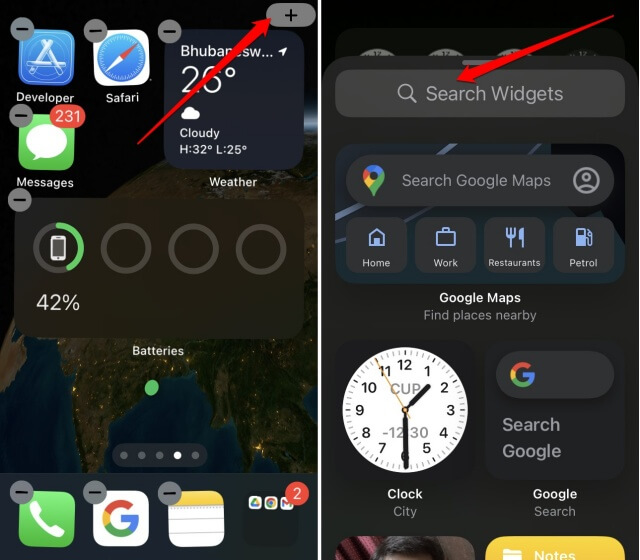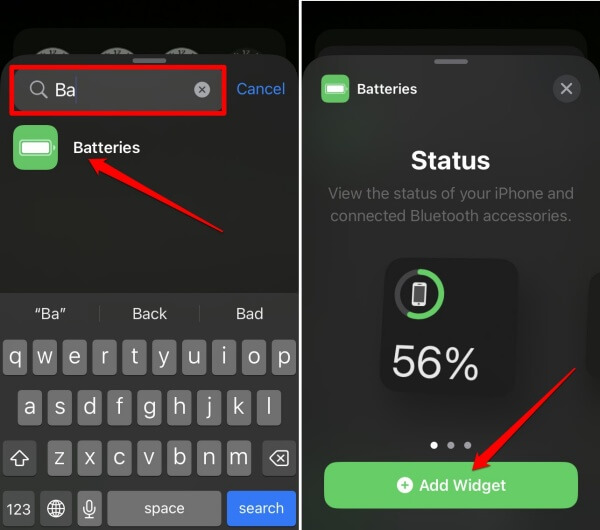Letting the iPhone get drained entirely of battery power is not wise. In the long run, it will decrease the device’s battery life. Starting from the iOS 16 stable release, on iPhones with Face ID, the current battery status will be visible in percentage. You must manually turn on this feature if you are still running your iPhone on iOS 15. Then you can see the battery percentage on iPhone.
iPhones That Do Not Support Battery Status Display in Percent
In a strange decision, Apple has cleared out that iPhone XR, iPhone 11, iPhone 12 Mini, and iPhone 13 Mini won’t display battery percent in the status bar. On other models of iPhones, the remaining battery level can be set on the status bar.
iPhones That Do Not Support Battery Status Display in Percent1. Enable and Show Battery Percentage on iPhone2. Show Battery Percentage on iPhone from Control Center3. Get the Battery Status Information from Siri4. Enable the Battery Status Widget on Home ScreenWrap Up
I have listed a few ways by which you can manually check the available battery on the status bar of your iPhone. Let us check them out. Also Read- How to Measure Your Height with iPhone and iPad
1. Enable and Show Battery Percentage on iPhone
Here are the steps. Here is an interesting thing to notice. If you have an iPhone with a home button, then the battery percentage will appear on the immediate left of the battery icon in the status bar. On the other hand, with an iPhone with Face ID support, the battery percentage will appear inside the battery icon.
2. Show Battery Percentage on iPhone from Control Center
A simple way to know the battery percentage is to access the control center of iOS. You need to run the iOS 15 or above to see the battery percentage.
3. Get the Battery Status Information from Siri
It is time to put the virtual assistant on the iPhone to use. You can summon Siri and ask it for the current status of the iPhone battery. Just hands-free and effortless. Also Read- How to Turn Off iPhone Screen Rotation
4. Enable the Battery Status Widget on Home Screen
To make things creative, you can set up a widget on the iPhone home screen. This widget will dedicatedly display the iPhone battery status in percentage. Here is how you can enable it. The good thing about this workaround is you do not have to upgrade your iPhone to iOS 16 to use this feature. On older versions of iOS, you can check the battery in percentage format by setting up this widget.
Wrap Up
That’s it. Missing out on the battery status and having the iPhone lose all its juice will affect your work. You don’t want to miss out on calls and emails. Hence, you need to know how to show the battery percentage on iPhone. I hope all these tricks will help charge your iPhone in time.