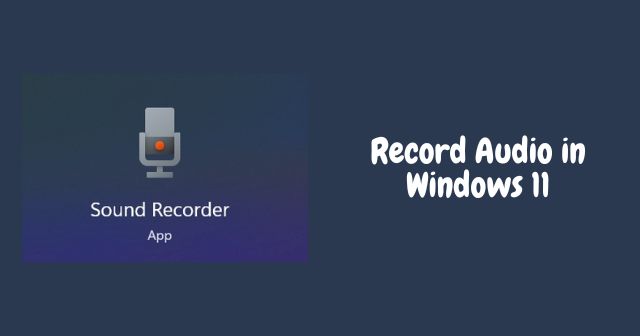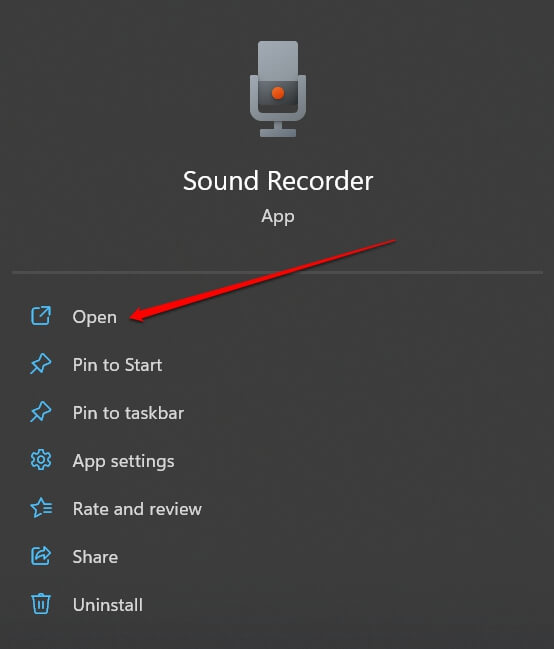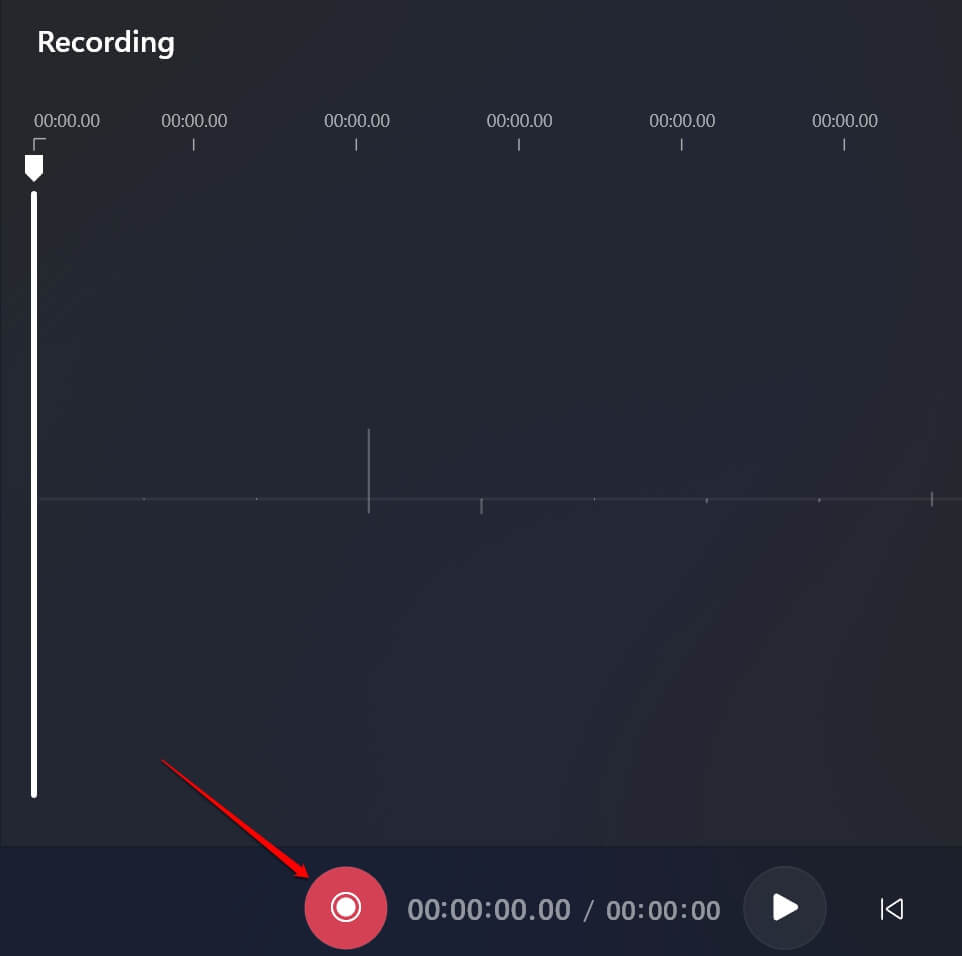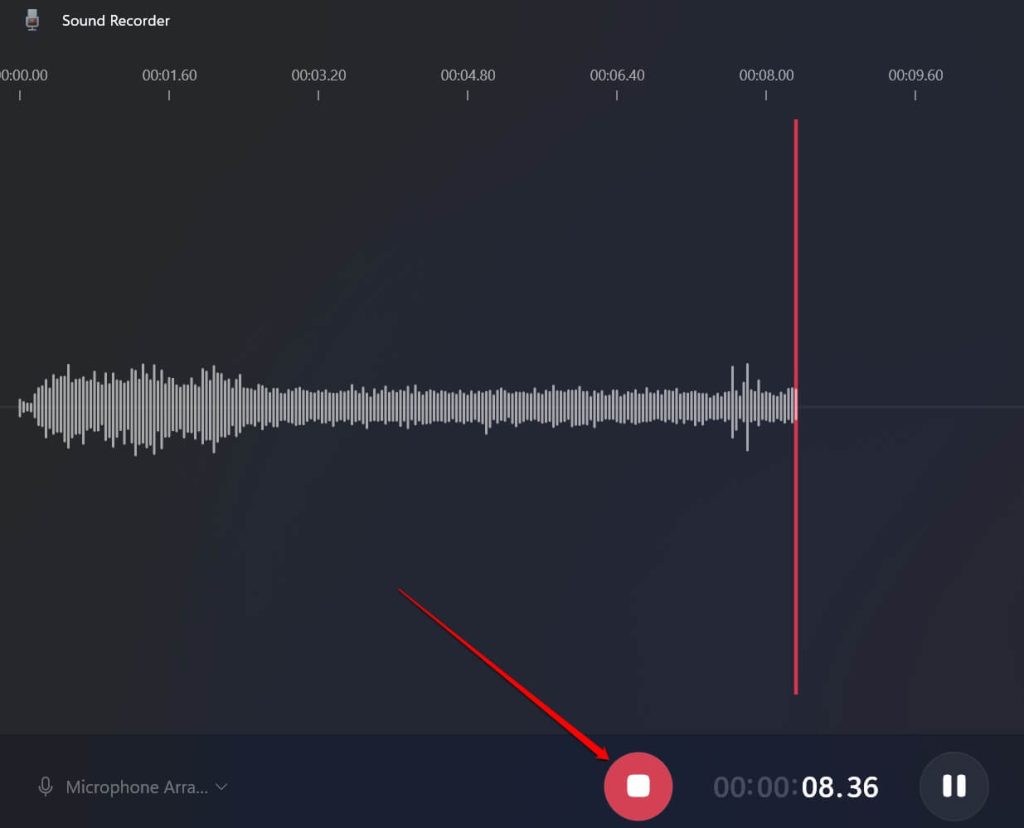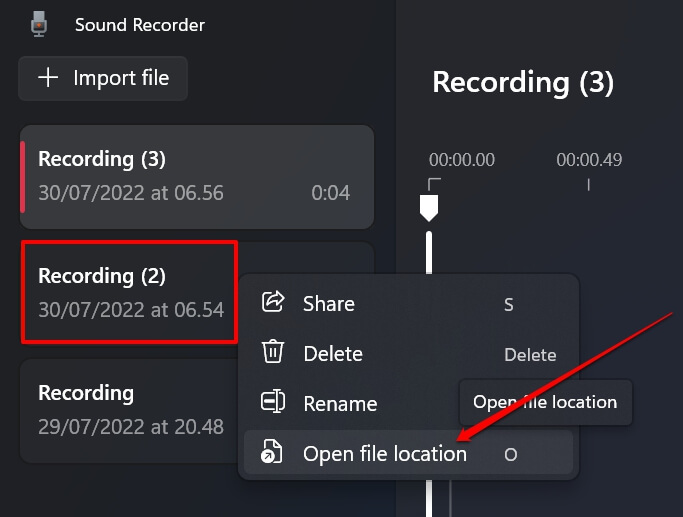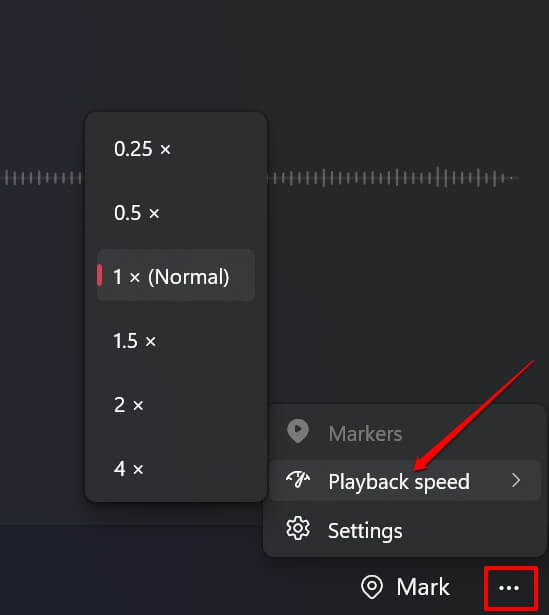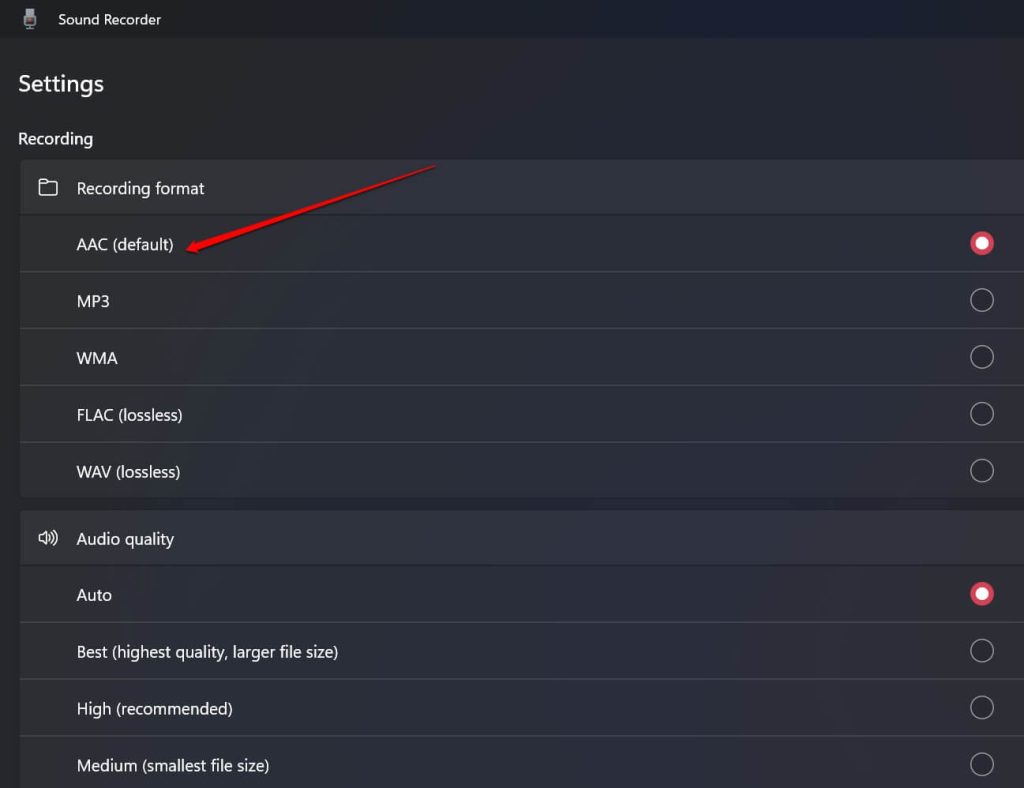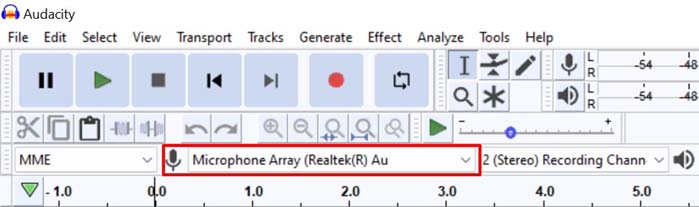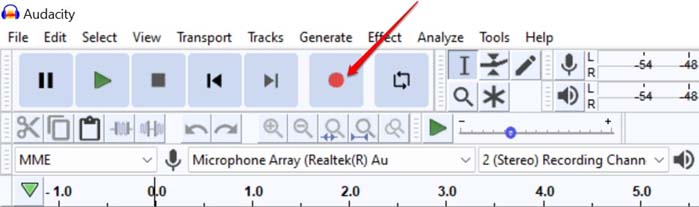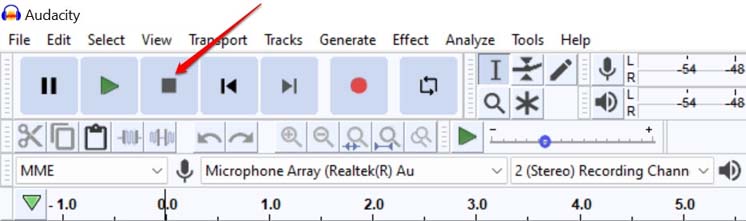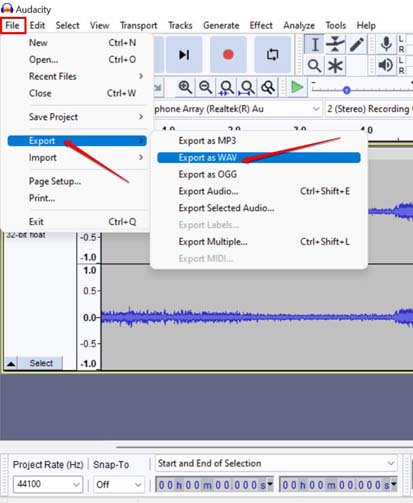Apart from the official app, you can use third-party apps to record audio in Windows 11. This guide mentions a popular audio recording app that can be easily used on Windows OS for recording sound.
1. Record Audio in Windows 11 Using the Native App
The built-in app from Microsoft for audio recording goes by Sound Recorder. Earlier, it was used to have the branding Voice recorder app. This app supports recording output in various popular audio formats. You can have your recorded audio in MP3, FLAC, WMA, WAV, and M4A.
- Record Audio in Windows 11 Using the Native App2. Record Audio in Windows 11 Using Audacity [Third Party App]2.1 Bonus TipWrapping Up
You do not have to worry about the audio quality. The recorded output will be of high quality. Let’s go to the steps now and see how to record audio in Windows 11.
2. Record Audio in Windows 11 Using Audacity [Third Party App]
If you are looking for options and something different than the native sound recorder app, then let me introduce you to Audacity. It is an open-source audio recording platform you can download and use for free. It’s the next best option after the native Sound Recorder app from Microsoft. Let us check out the steps to grab Audacity for Windows 11 and start recording right away.
2.1 Bonus Tip
Here is a pro tip that will be handy if you are into serious sound recording using Audacity. I suggest using an external soundcard. Connect it to the PC and route an external microphone through the soundcard. You must be wondering why I do this. Well, using a soundcard will decrease the latency in the recording and the recorded sound output will be of high quality. Latency means unnecessary noise or static that gets recorded when you record a sound. Soundcards are available online and you can get one at less than $50-$70.
Wrapping Up
That’s all about how to record audio in Windows 11 using free applications. Instead of paying a hefty amount for unreliable third-party apps, go for Sound recorder or the Audacity app and start recording audio now.