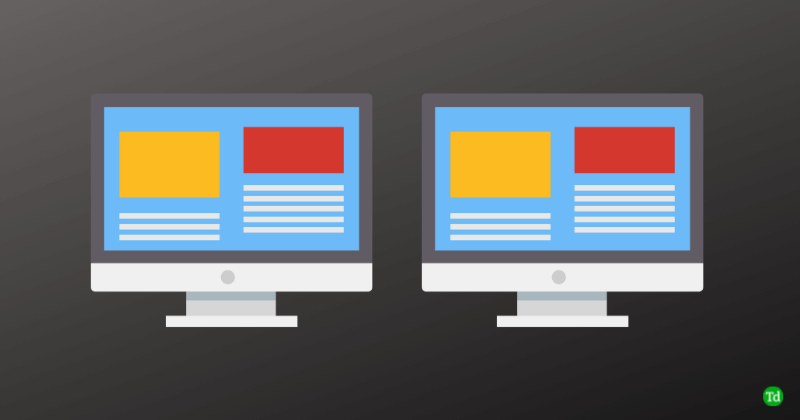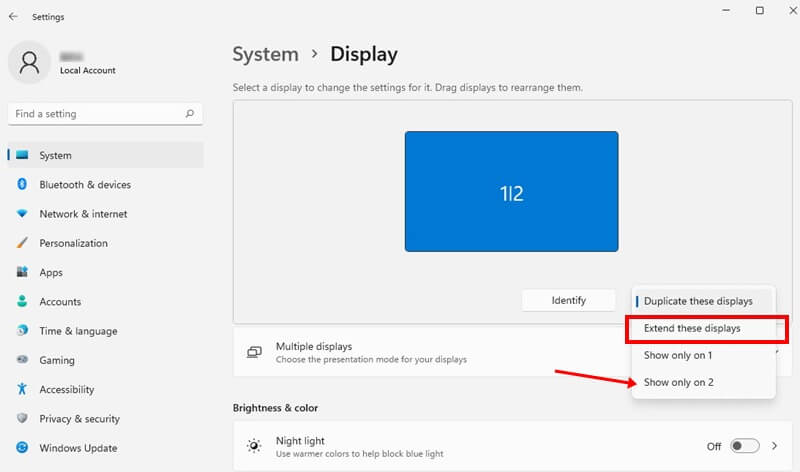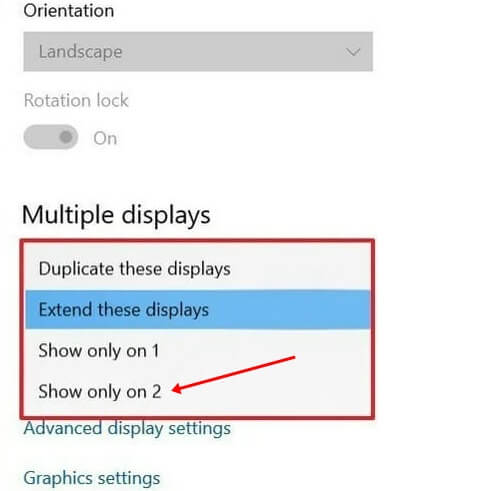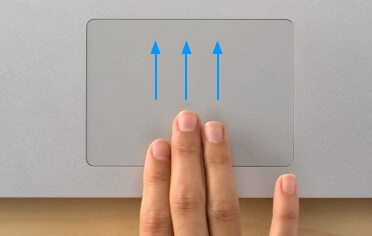You can move the app to any other screen by dragging it. But if the app or the game you opened is in full screen, you will not be able to move it to the second monitor directly. So how can this be done? This article will discuss how you can move a full-screen game to a second monitor.
How to Move a Full-Screen Game to the Second Monitor
The steps can vary for Windows PC and Mac, so we will discuss them separately in this article to move the fullscreen game to a second monitor.
How to Move a Full-Screen Game to the Second Monitor1. For Windows 11Tweaking Display Settings By Keyboard Shortcuts 2. For Windows 10By Changing the Display SettingsSet Secondary Monitor as the Primary One3. For MacAssign App to Second MonitorUse Mission ControlConclusion
1. For Windows 11
If you are using Windows 11, then you will be able to move the full-screen game to the second screen through the following methods-
Tweaking Display Settings
Make the following changes to the display settings, and you will be able to move the game to the second display- If you are extending the display, select the display you want to open the game. Expand the Multiple Displays section, and then check the checkbox for Make this my main display. This will open the game on the second display only.
By Keyboard Shortcuts
You can also move the fullscreen game to a second monitor by using the keyboard shortcut-
2. For Windows 10
If you are using Windows 10, then you can follow the steps given below to move the game opened in full screen to the second monitor-
By Changing the Display Settings
The very first way to do this is by changing the display settings-
Set Secondary Monitor as the Primary One
You can set the Secondary Monitor as the primary one; this way, all the apps and games will only open on the secondary monitor. To do so, follow the steps given below-
3. For Mac
Mac users can follow the ways given below to move a full-screen game to a second monitor.
Assign App to Second Monitor
The first way to do this is to assign the app to the second monitor. To do so, follow the steps given below-
Use Mission Control
You can also use Mission Control to move the full-screen game to the next screen. To do so, follow the steps given below- This explains the ways to move the full-screen game to second monitor. We have discussed the steps for Windows PC as well as Mac. You can follow the above steps and you will be able to move the game to the second screen easily.