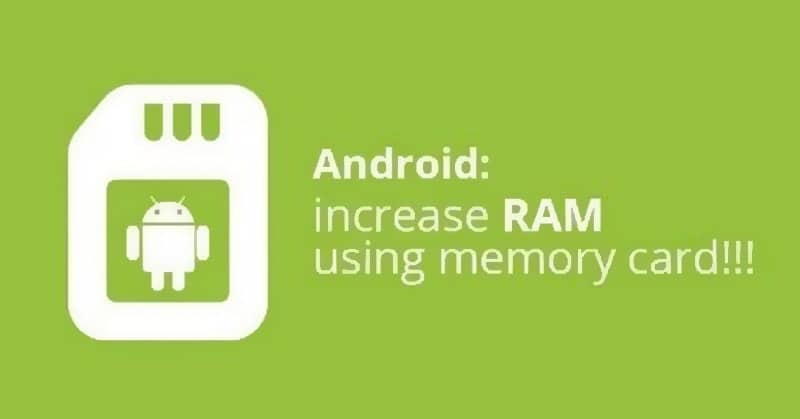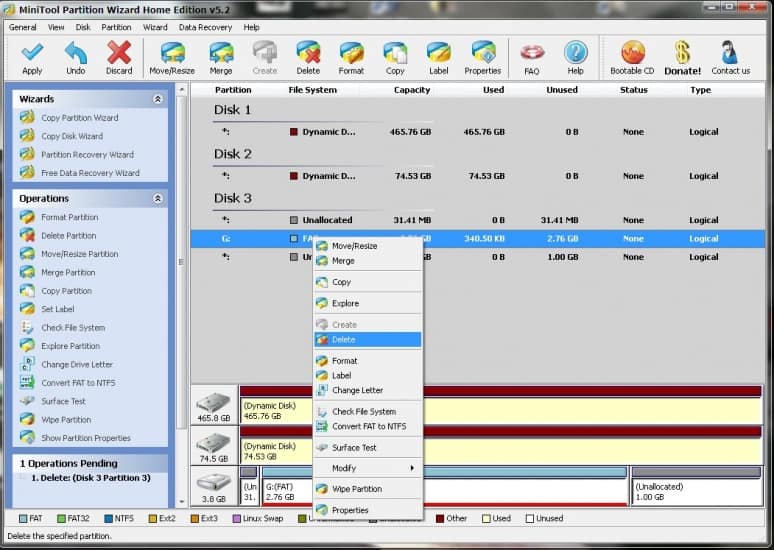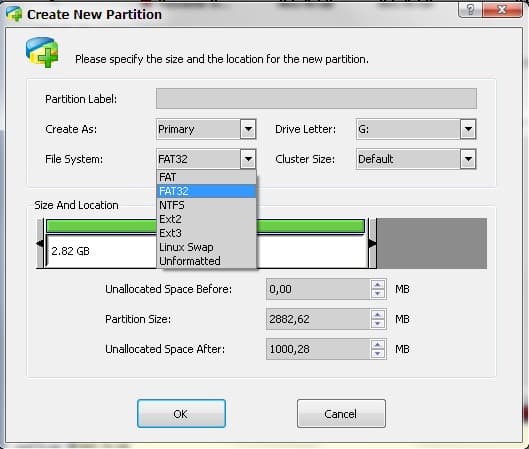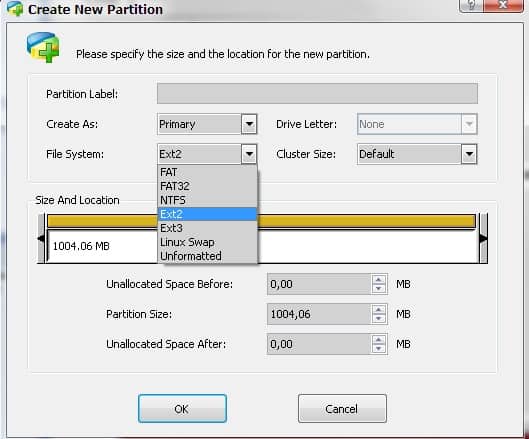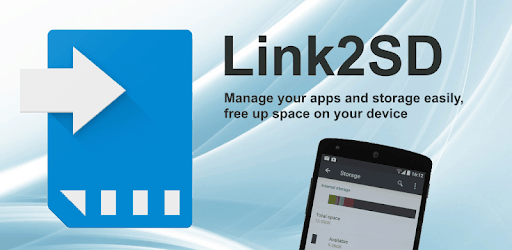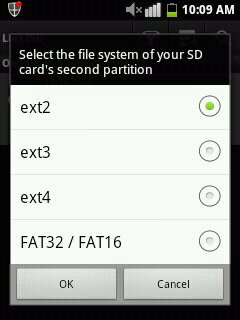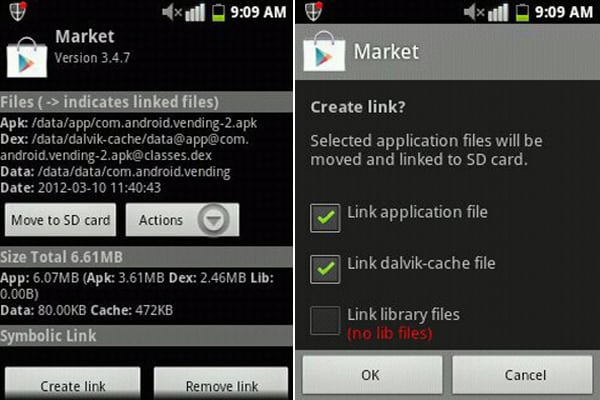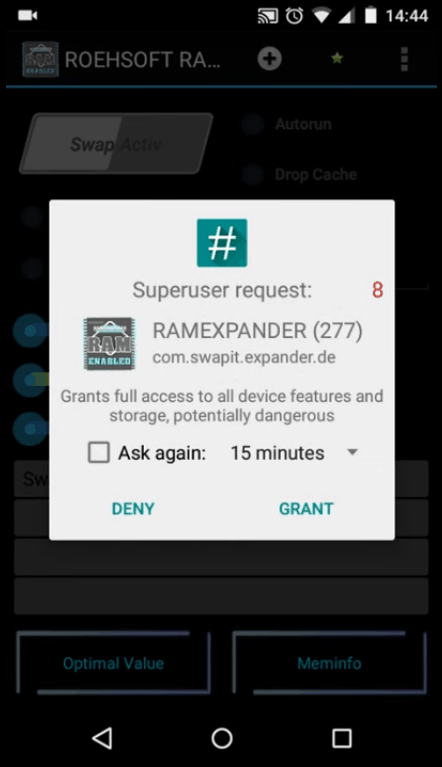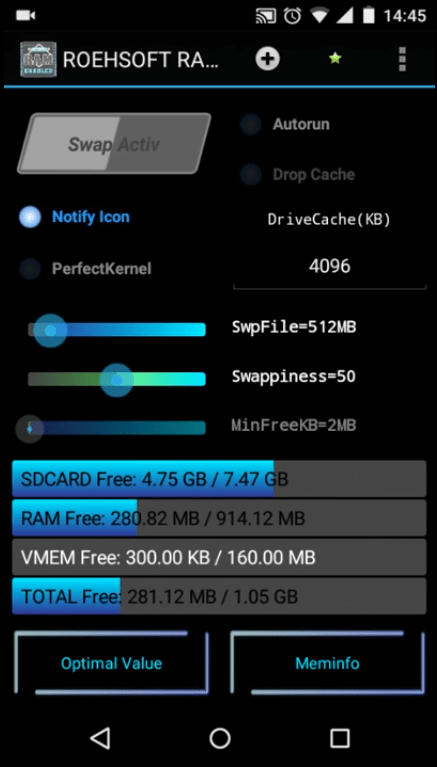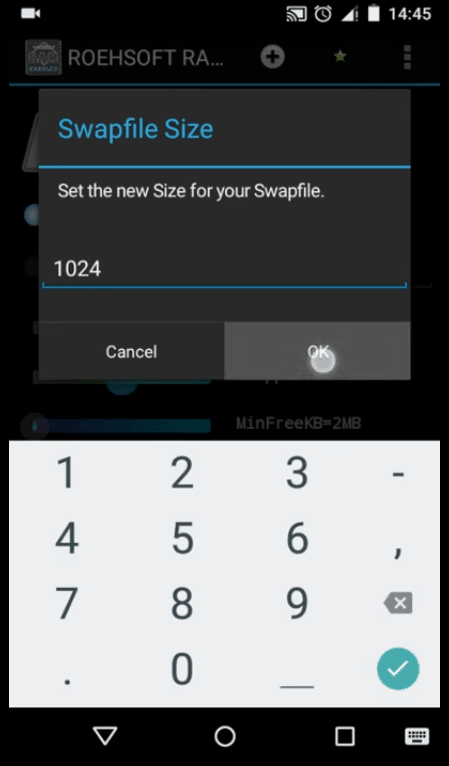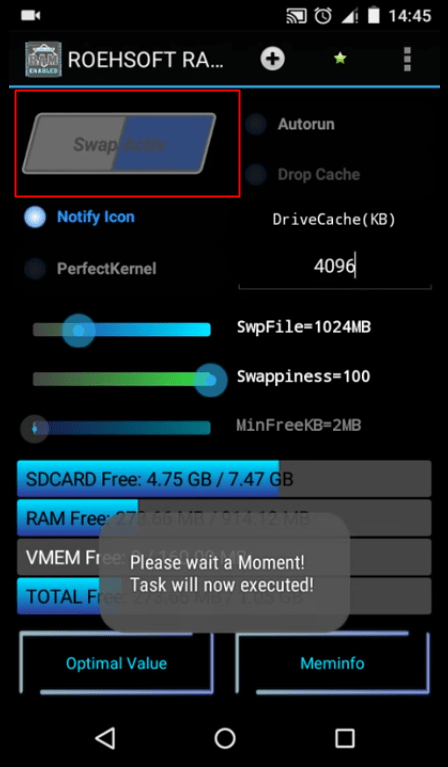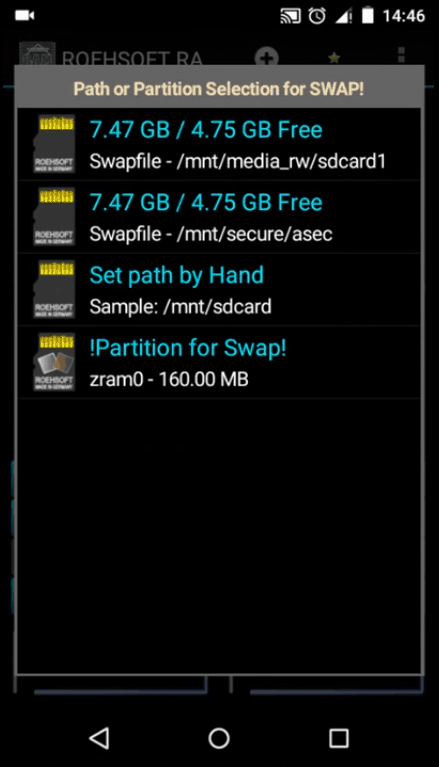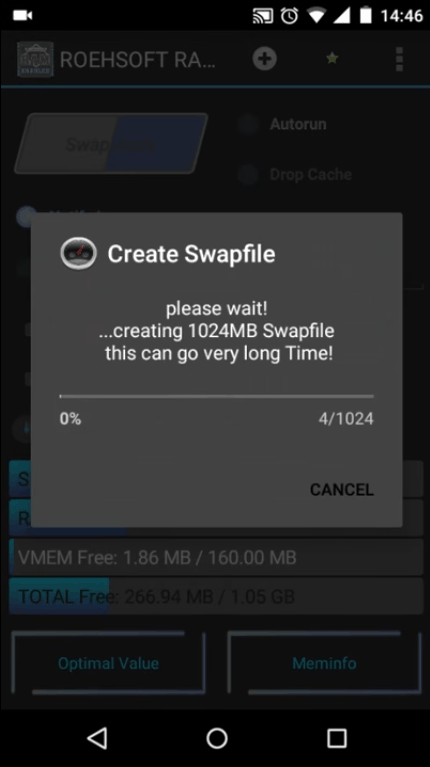By Increasing Ram, you can solve many problems like hanging off the phone, slowing down, and stopping the application. Not every people can afford high price phone for the high-end specification. Many users also face different problems because of not sufficient storage in ram. The users who are frustrated by their old phones can get through this article. So we founded these ways for your android phones to increase their ram.
Best Ways to Increase Ram Storage On Your Android Phone
1.) How To Use the SD Card as a RAM on Android
This can be considered as the best method to increase the ram in android phones. As with the help of this app, you can create virtual memory on your sd card, which will act as a ram. So fastly let’s go through the apps and increase your phone ram.
Best Ways to Increase Ram Storage On Your Android Phone1.) How To Use the SD Card as a RAM on Android2.) Through Roehsoft RAM Expander
Step 1: Connect the sd card to pc and download Mini Tool Partition on your pc. Now open the app. You will get various options, select sd card from that and then choose delete. Step 2: After formatting your sd card, you will get the full space of your sd card. Now select the make option. After selecting, a popup will appear with several options. So select primary in partition type and fat if the sd card is below 4GB or fat32 if the sd card is above 4GB.
Step 3: Now, allocate the size of which you want your ram to increase. Must sure you ‘didn’t use your whole sd card space, so I left some space there. Now select ext2 as a file system; you can select ex3 or ex4 too. Just click on okay and remove the SD Card.
Step 4: Now download Link2SD on your phone. Make sure you inserted that sd card into your phone. Step 5: After installing, open it, then it will ask root permission, so make sure your phone is rooted and grant permission. Step 6: It will ask you the file system to select the same file system chosen above, i.e., ext2.
Step 7: Now, Link the apps, and then if you run an app that is linked, it will run on sd card without taking your ram storage.
2.) Through Roehsoft RAM Expander
This app can help you with increasing the android phone’s ram. Increasing ram will not indicate that we are inserting new hardware. This app will use your sd card storage, so make sure you have a good sd card. We will increase the ram by making virtual memory on our memory devices, which will act as a ram. Or we can say we will make partitions which will help to increase the ram. So let’s follow up with the methods-fast and give your device a new specification. Step 1: So, firstly, you have to download Roehsoft RAM Expander.
Step 2: After downloading, install the app. After installing open the app as discussed above, the root is a need for this method. So the app will need root access to grant access to the app.
Step 3: Now, you will get the different info in the app like total sd card storage, overall ram size, used and free ram size.
Step 4: Now, this app will create the swap, which will act as ram storage. So you need to select swap size.
Step 5: Now simple, execute the swap and wait until the execution is done. Step 6: Now, the app will ask to select the path where the swap will store. So choose the sd card here. Step 7: After selecting a path, go back and execute your swap again. Boom, you will see your increased ram size.