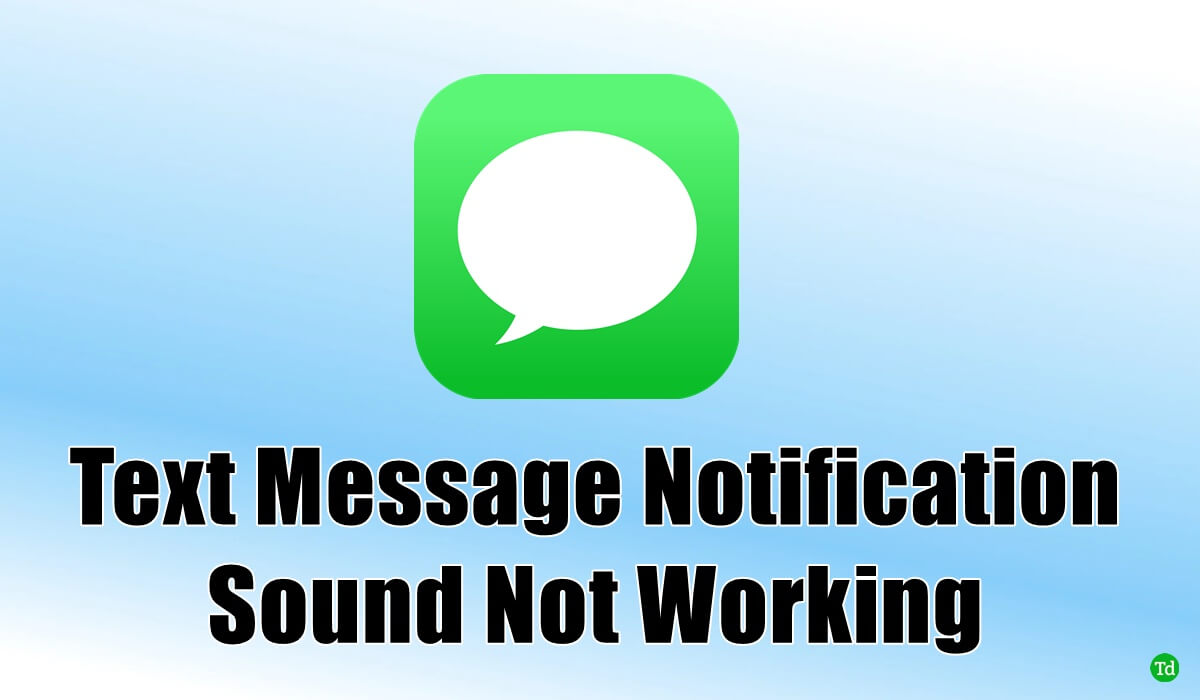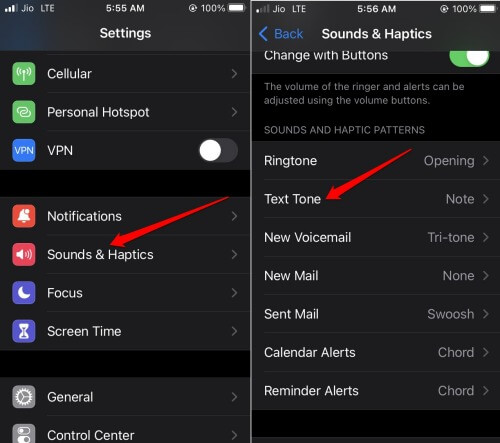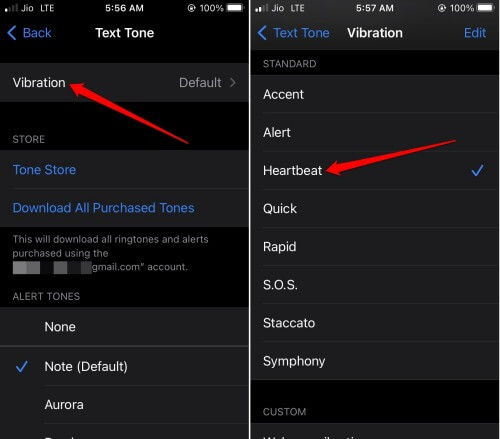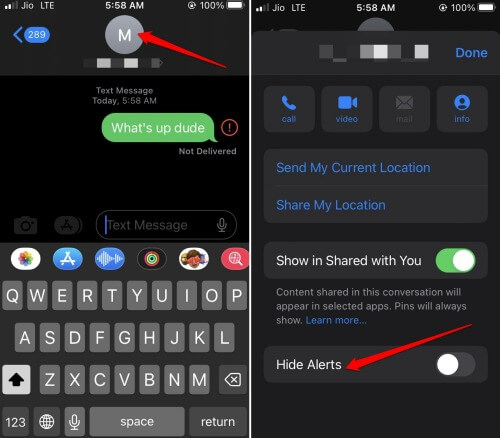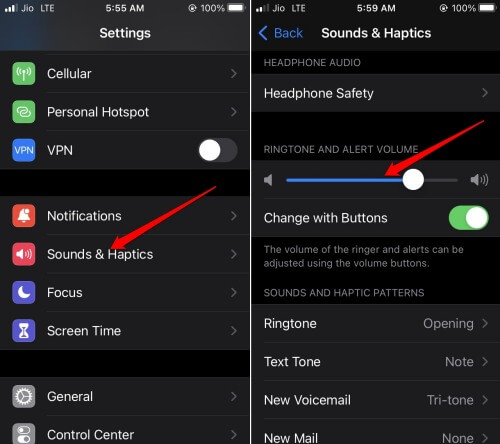If you are on the receiving end, you may miss out on an urgent message if the notification sound is not working. Often simple reasons are behind this technical issue. It may be a bug in the iOS. The volume is set low or using iOS Focus Mode. Even keeping the iPhone on mute will cause missing text message notifications on iPhone.
Best Ways to Fix Text Message Notification Sound Not Working on iPhone
1. Update iOS to a Newer Build
If you are running the developer beta of iOS, chances are there that it may be a bug causing you to miss out on the text message notifications. To update iOS,
Best Ways to Fix Text Message Notification Sound Not Working on iPhone1. Update iOS to a Newer Build2. Check if the iPhone Speakers Are Damaged3. Use Vibration for Text Alert Tones4. Do Not Hide Alerts for any Conversation 5. Check the Ringtone Volume Slider Settings 6. Whitelist Messages App from the Focus Mode7. Enable Text Message Tone for your iPhone8. Disable Mute on iPhoneWrapping Up
Restart your iPhone to finish the update installation. Now, check if you still miss the text message notifications on your iPhone.
2. Check if the iPhone Speakers Are Damaged
Did your iPhone recently fall from your hand? Then the speaker may have been damaged by the impact on its surface. Are you hearing cracking, unclear audio output through the iPhone speakers? Sometimes, you may not even hear anything. In this situation, even if other settings related to sound are enabled, with the speaker damaged, the text message notifications sound will not work. Visit the nearest authorized Apple service center and take the help of the technicians. They will fix the speaker of the iPhone.
3. Use Vibration for Text Alert Tones
If the ringing tone alert is on a lower volume, you can set the vibration for text messages. With the iPhone vibrating, you will be able to know of a new notification on your iPhone. Here is how to set it.
4. Do Not Hide Alerts for any Conversation
For any conversation with a contact that you carry out on the iPhone, disable the Hide alerts option for them.
5. Check the Ringtone Volume Slider Settings
6. Whitelist Messages App from the Focus Mode
When you turn the Focus Mode on, all the apps are banned from sending you notifications between the set time limit of that Focus profile. You have to whitelist or allow a selection of one or more apps to receive notifications from them.
7. Enable Text Message Tone for your iPhone
You need to check if any default tone is enabled for the Text Messages incoming on your iPhone.
8. Disable Mute on iPhone
The iPhone has a physical button to mute/unmute sound. While it is a useful addition to the device, the silent mode will cause you to miss out on text message notifications. Simply flip the mute button to unmute it. As you do that, you will see a pop-up on the screen that says Silent Mode Off.
Wrapping Up
Missing out on important text messages may be detrimental to your workflow. You need to keep communication with your peers going on. So, follow the troubleshooting tips in this guide to fix the issue of the text message notification sound not working on your iPhone.