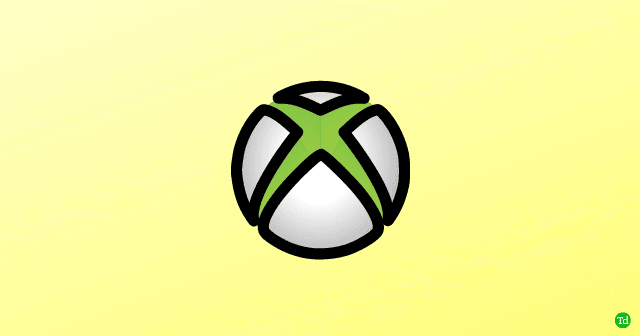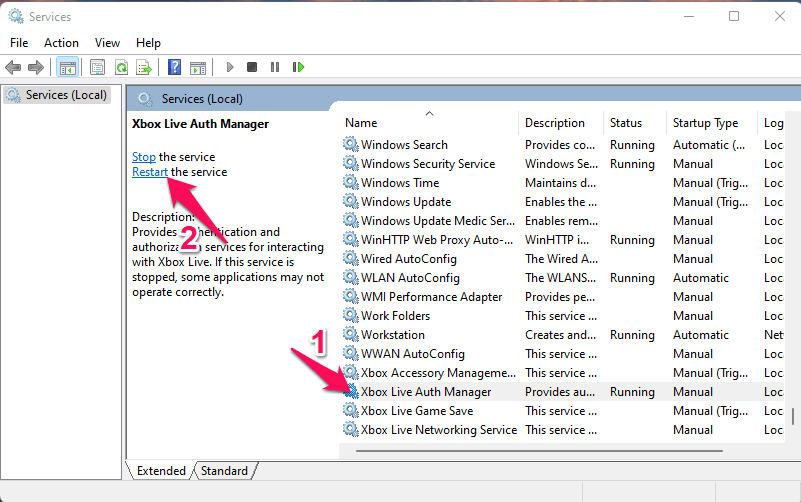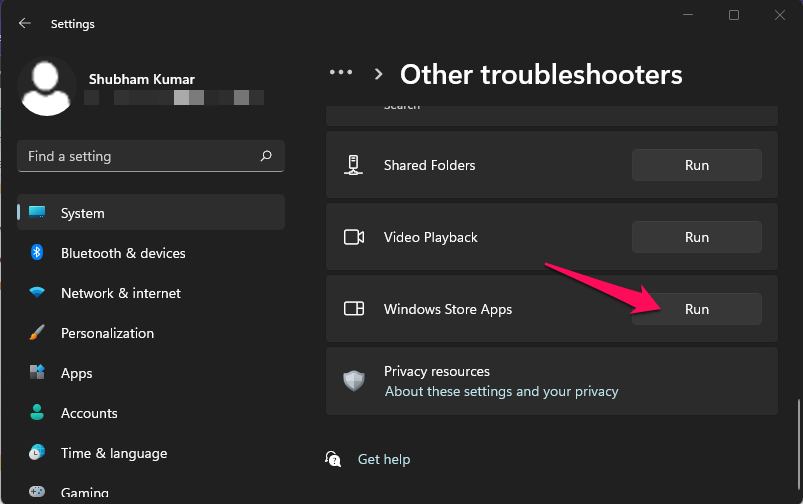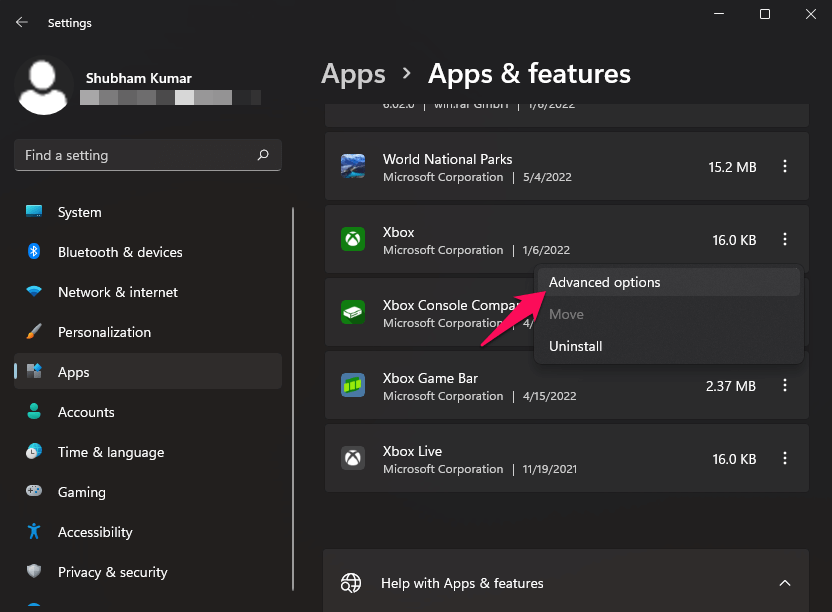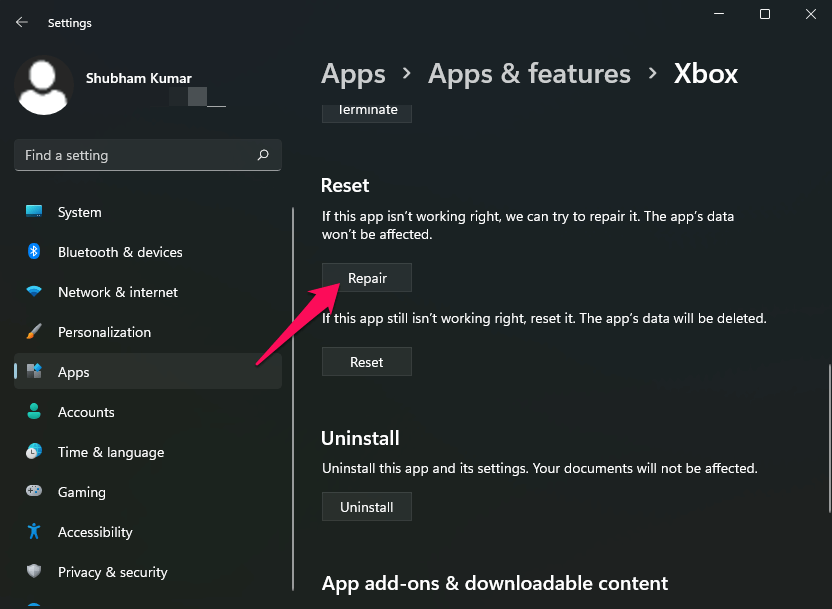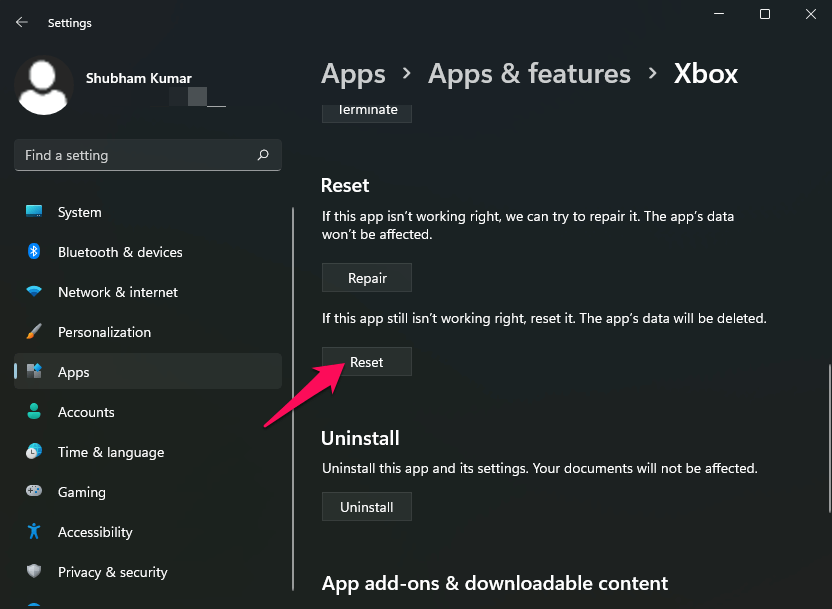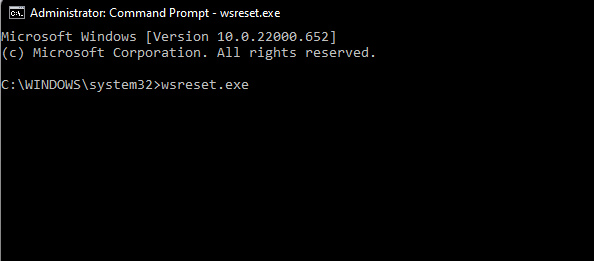But recently, many users have been complaining about the Xbox app not opening in Windows 11. There are several reasons why this issue may occur. If you are also facing this, keep reading this post to learn how you can fix it. Also Read- How to Show or Hide Libraries Folder in Windows 11
How to Fix Xbox App Not Opening in Windows 11?
This issue mainly occurs due to minor bugs and glitches that make the app misbehave. However, you can also blame an unstable internet connection. Below we have compiled the list of some troubleshooting methods that may help you fix it.
How to Fix Xbox App Not Opening in Windows 11?Fix 1: Restart Your DeviceFix 2: Restart Xbox ServicesFix 3: Run Windows TroubleshooterFix 4: Repair Xbox AppFix 5: Reset Xbox AppFix 6: Clear Microsoft Store CacheFix 7: Check your Internet ConnectionFix 8: Disable Third-Party AntivirusFix 9: Reset Your DeviceWrapping Up
Fix 1: Restart Your Device
Before getting started with complex troubleshooting methods, try restarting your device. Restarting your device can fix minor bugs and errors.
Fix 2: Restart Xbox Services
Every time you boot your PC, the system automatically runs the required Xbox services in the background. Sometimes restarting these services could fix issues with the Xbox app. Here is how you can do it:
Fix 3: Run Windows Troubleshooter
Diagnose and solve the problem using Windows troubleshooter. Here is how you can do it:
Fix 4: Repair Xbox App
Here is how you can do it:
Fix 5: Reset Xbox App
Here is how you can do it:
Fix 6: Clear Microsoft Store Cache
Xbox app not opening can also occur due to system cache data. Resetting the cache of Microsoft Store will clear out the junk files and allow the app to run smoothly. Here is have you can do it:
Fix 7: Check your Internet Connection
You need a good internet connection to use the Xbox app. Make sure your internet connection is stable, as it could be why you are facing this issue. Perform a speed test to check if your Wi-Fi is working correctly or switch to mobile data. If you’re using a VPN, disable it.
Fix 8: Disable Third-Party Antivirus
Third-party antivirus software installed on your device can also be responsible for this issue. Disable the antivirus software on your device and check if the Xbox app not opening error is fixed. If disabling the antivirus didn’t work, uninstall it temporarily and review for the same.
Fix 9: Reset Your Device
If none of the above mention troubleshooting methods were able to help you reset your Windows 11 device. Problems sometimes persist inside Windows core files that cannot be resolved manually. Here is how you can do it:
Wrapping Up
This was how you could fix the Xbox app not opening on Windows 11. We hope the troubleshooting methods mentioned below were able to help you. If you still have any issues feel free to drop a comment below.