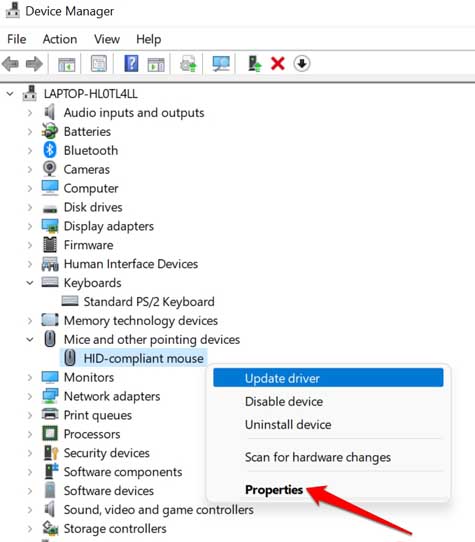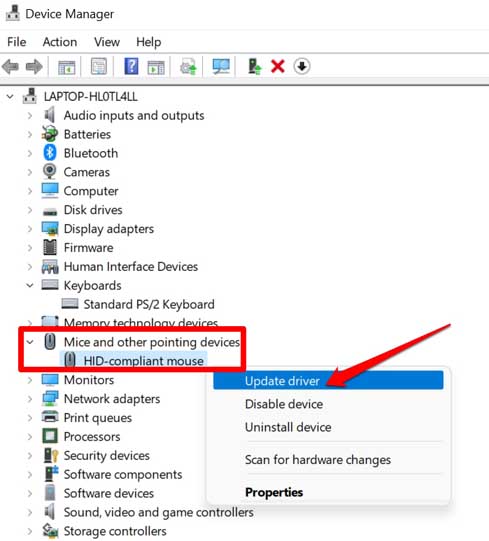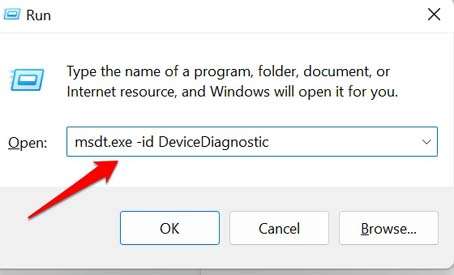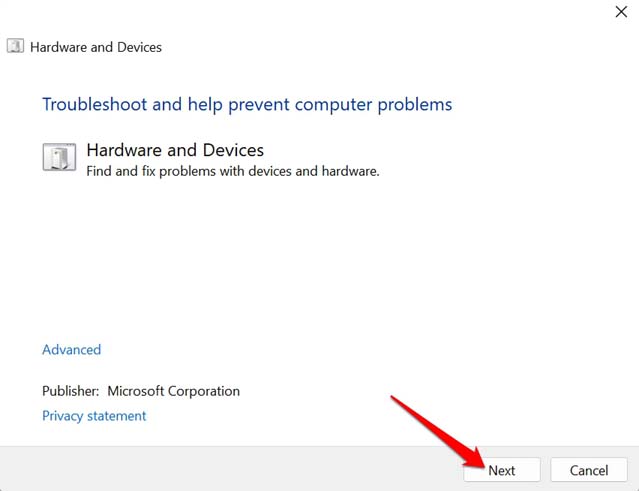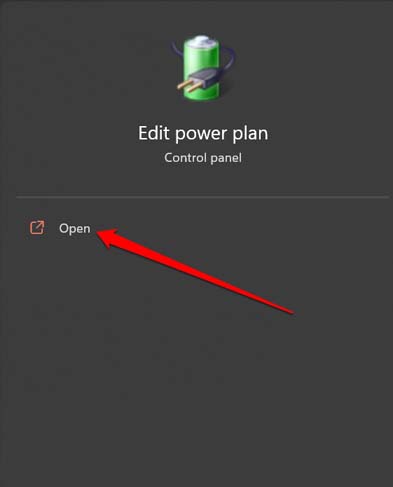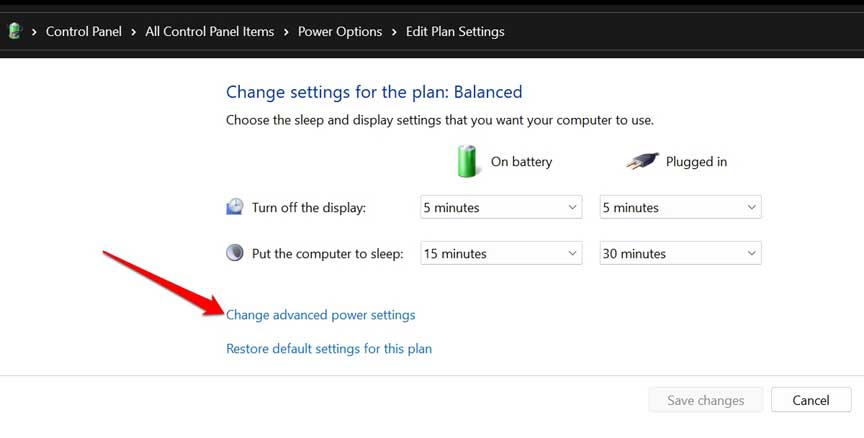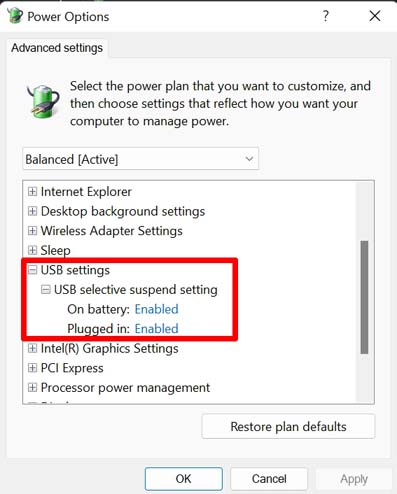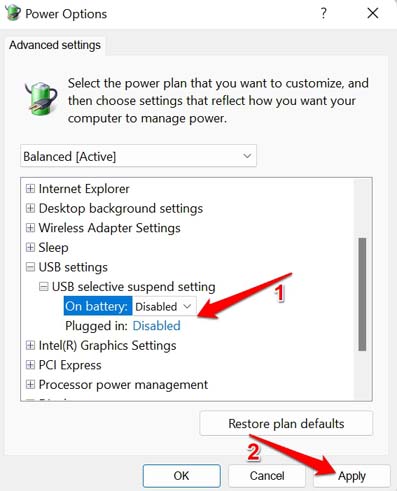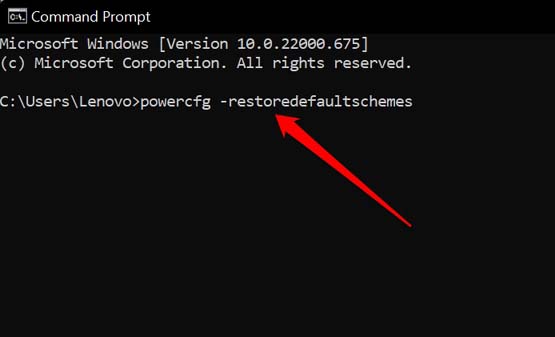If your Windows device has a touchscreen interface, you may not require the mouse to perform the actions. Now, not all Windows users have such high-end devices. They depend upon the mouse or trackpad to click around and execute the actions. For them, this guide will prove helpful.
Why Windows 11 Mouse is not Working After Sleep?
The primary reason for this error can be a faulty software update that was not installed correctly. It may be buggy and cause this glitch on the mouse of the PC. If selective suspend has been enabled to save power on your device, then that may cause the mouse to be unresponsive. It happens when the PC sleeps and becomes inactive.
Why Windows 11 Mouse is not Working After Sleep?Fix Windows 11 Mouse is not Working After Sleep1. Allow your PC to wake up by Mouse 2. Update the Mouse Drive3. Uninstall the latest Windows OS Update4. Use Hardware Troubleshooter to Fix Windows 11 Mouse Not Working Issue5. Detach Other USB Devices from the PC6. Do Not Use USB Selective Suspend Feature7. Reset Power OptionsWrapping Up
Corrupt mouse drivers in the Device manager can lead to the mouse getting stuck when Windows 11 PC sleeps. It is important to note that if the mouse or trackpad is not allowed to wake up the PC from sleep then you cannot shake the mouse to perform that action. Even having some faulty USB device connected to the PC can often hinder the way the trackpad should work. Also Read- Windows 11 Keyboard Shortcuts List
Fix Windows 11 Mouse is not Working After Sleep
Here are the various troubleshooting methods that you can use to get the mouse or trackpad back into action.
1. Allow your PC to wake up by Mouse
You need to first check that your mouse or trackpad can wake up the PC from sleep. To set this feature up you have to open the Device Manager.
2. Update the Mouse Drive
While the device drivers get updated automatically by windows, maybe due to some issue the mouse driver on your PC is yet to receive an update. You may manually update it from the device manager.
3. Uninstall the latest Windows OS Update
To revert the system from a buggy software update, you can uninstall the latest build of Windows OS which you may have installed recently.
4. Use Hardware Troubleshooter to Fix Windows 11 Mouse Not Working Issue
You can use the Windows native troubleshooting tool for fixing issues related to hardware connected to the PC.
5. Detach Other USB Devices from the PC
If there are other USB gadgets connected to your PC, try to eject them. Often connecting faulty gadgets can cause other hardware on the PC to malfunction. Check if doing so makes the mouse wake up the PC from the sleeping state. Disconnect all the USB peripherals one by one and check after removing which device mouse started responding and working finely.
6. Do Not Use USB Selective Suspend Feature
As the name suggests, this Windows feature will shut down any device on the inactive PC. So, when left untouched for a while the mouse or trackpad may not be able to wake up the computer. We need to turn this off.
7. Reset Power Options
To fix the faulty power settings of Windows OS, you may reset the power options.
Wrapping Up
That’s it. I am sure these troubleshooting tips will help you to fix the unresponsive mouse issue on Windows 11 after the PC wakes up. Once you fix the issue for good, you can perform all the actions on the mouse/trackpad smoothly.